Can’t remove Demo Store Notice | Flatsome Theme | Wordpress
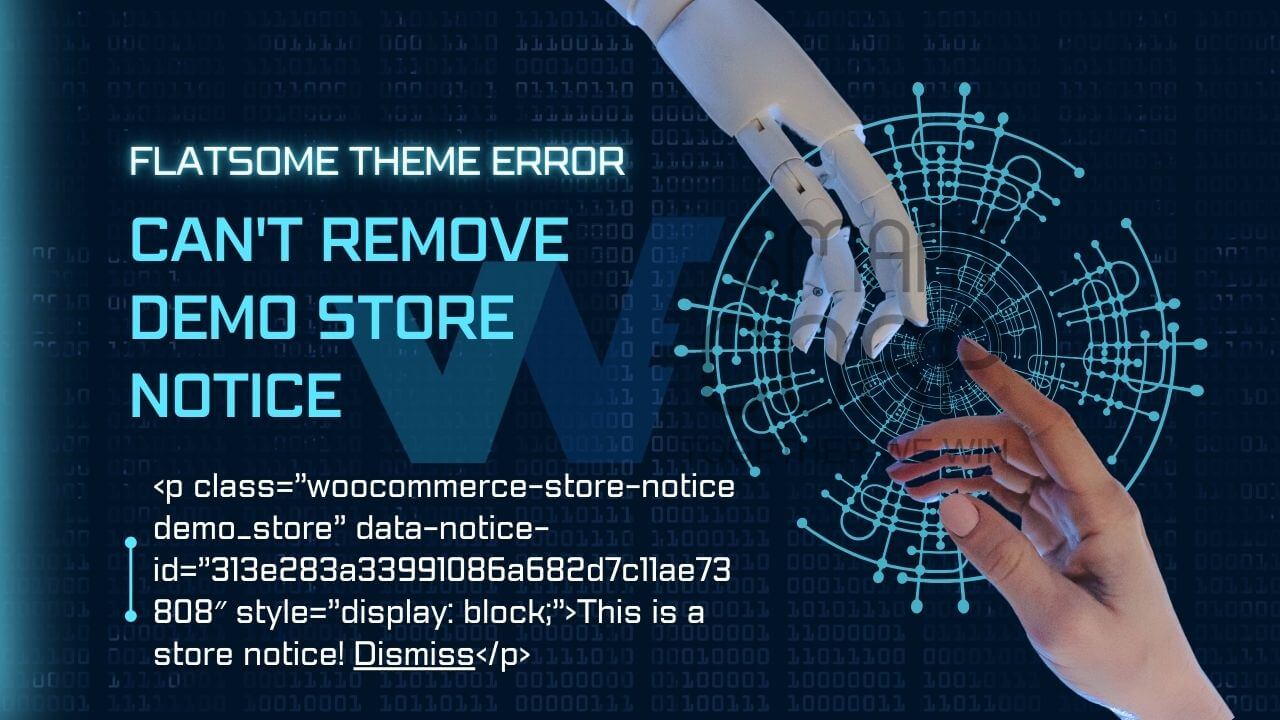
Can’t remove Demo Store Notice | Flatsome Theme | Wordpress
<p class=”woocommerce-store-notice demo_store” data-notice-id=”313e283a33991086a682d7c11ae73808″ style=”display: block;”>This is a store notice! Dismiss</p>
Certainly! If you’re having trouble removing the Demo Store Notice on the Flatsome theme in WordPress, here are some steps to help you:
Step 1: Log in to your WordPress Admin Dashboard
- Open your web browser and go to the login page of your WordPress website.
- Enter your username and password to access the admin dashboard.
Step 2: Access the Flatsome Theme Customization Options
- In the admin dashboard, navigate to the “Appearance” menu on the left-hand side.
- Click on “Customize” to access the theme customization options.
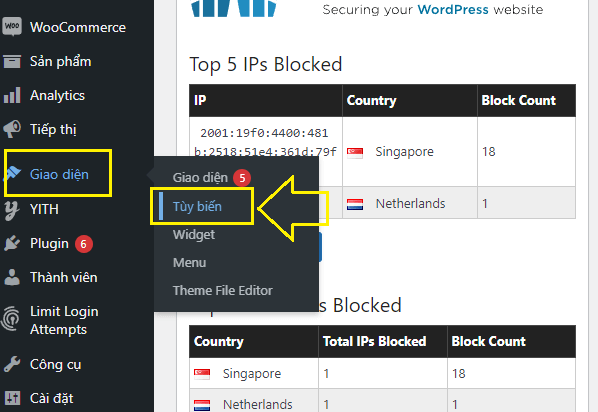
Can’t remove Demo Store Notice | Wesmartcorp.com
Step 3: Locate the Demo Store Notice Settings
- Inside the customization options, look for the settings related to the “Demo Store Notice.” It may be located under a section named “Header” or “Store Notice.”
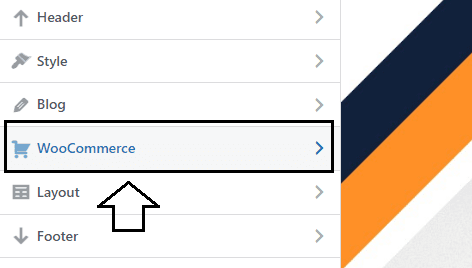
Can’t remove Demo Store Notice | Wesmartcorp.com
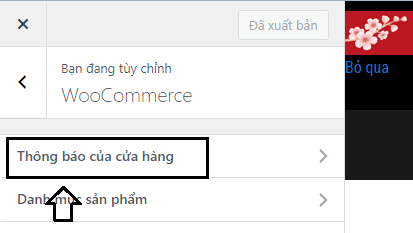
Can’t remove Demo Store Notice | Wesmartcorp.com
Step 4: Disable or Remove the Demo Store Notice
- Once you’ve found the Demo Store Notice settings, you should see an option to disable or remove it.
- Checked the Enable store notice checkbox
- Click the Publish button
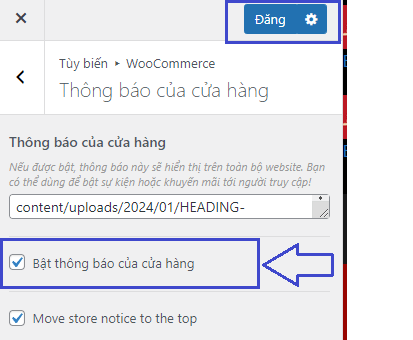
Can’t remove Demo Store Notice | Wesmartcorp.com
- Unchecked the Enable store notice checkbox
- Click the Publish button
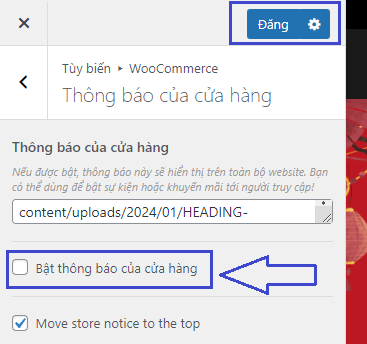
Can’t remove Demo Store Notice | Wesmartcorp.com
Step 5: Clear the Cache of Your Caching Plugin
- If you have a caching plugin installed on your WordPress site, it’s important to clear its cache as well. Look for the caching plugin in your WordPress dashboard, and find the option to clear the cache.
- Clearing the cache of your caching plugin will ensure that the changes you made take effect immediately.
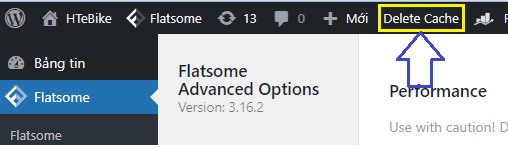
Can’t remove Demo Store Notice | Wesmartcorp.com
Step 6: Clear Your Browser Cache
- Before checking your website, it’s also a good idea to clear your browser’s cache to ensure that you’re seeing the updated version of your site.
- You can usually find the option to clear the browser cache in your browser’s settings or history menu.
Step 7: Check Your Website
- After clearing your browser cache, go back to your website and refresh it to see if the Demo Store Notice has been successfully removed.
CÔNG TY TNHH THƯƠNG MẠI DỊCH VỤ WESMARTCORP
Dịch Vụ Thiết Kế Website, SEO & Digital Marketing Chất Lượng, Chi Phí Hợp Lý
- Trụ sở: Lầu 6 Tòa Nhà An Nhất, Số 256 Đường Nguyễn Thị Minh Khai, Phường Võ Thị Sáu, Quận 3, TP.HCM
- Điện thoại: 0867787910
- Email: cs@wesmartcorp.com
- Website: wesmartcorp.com
- Zalo: 0867787910
- Facebook: https://www.facebook.com/wesmartcorp
- Twitter: https://twitter.com/wesmartcorp
- Google My Business: https://goo.gl/maps/wQfcBJvhBDD45xBp6
- Pinterest: https://www.pinterest.com/wesmartcorp/
- Tiktok: https://www.tiktok.com/@wesmartcorp
Nguồn: https://wesmartcorp.com/kho-kien-thuc-wsc/cant-remove-demo-store-notice-flatsome-theme-wordpress/


